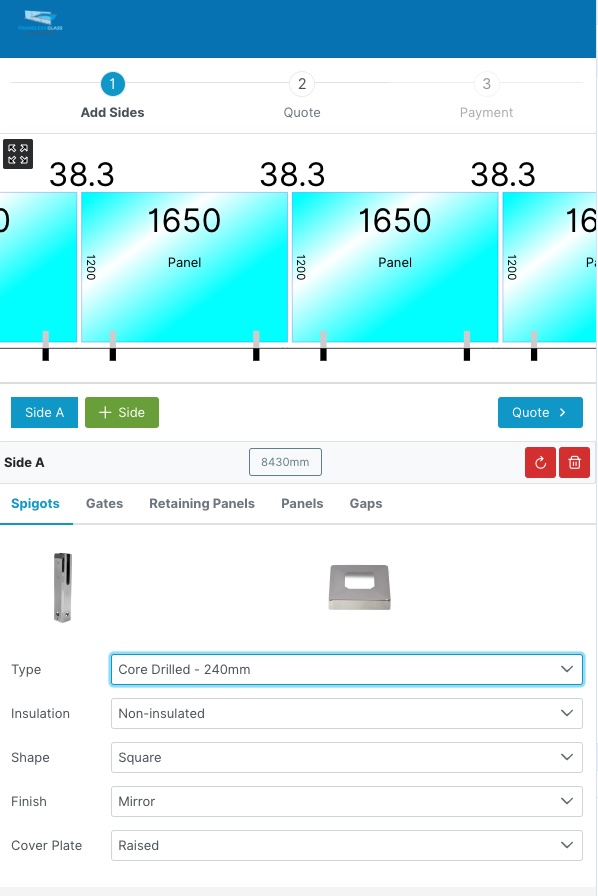Frameless Glass Pool Fence Calculator
Pricing and Quotes the easy way.
Frameless Glass Pool Fence Calculator
Pricing and Quotes the easy way.
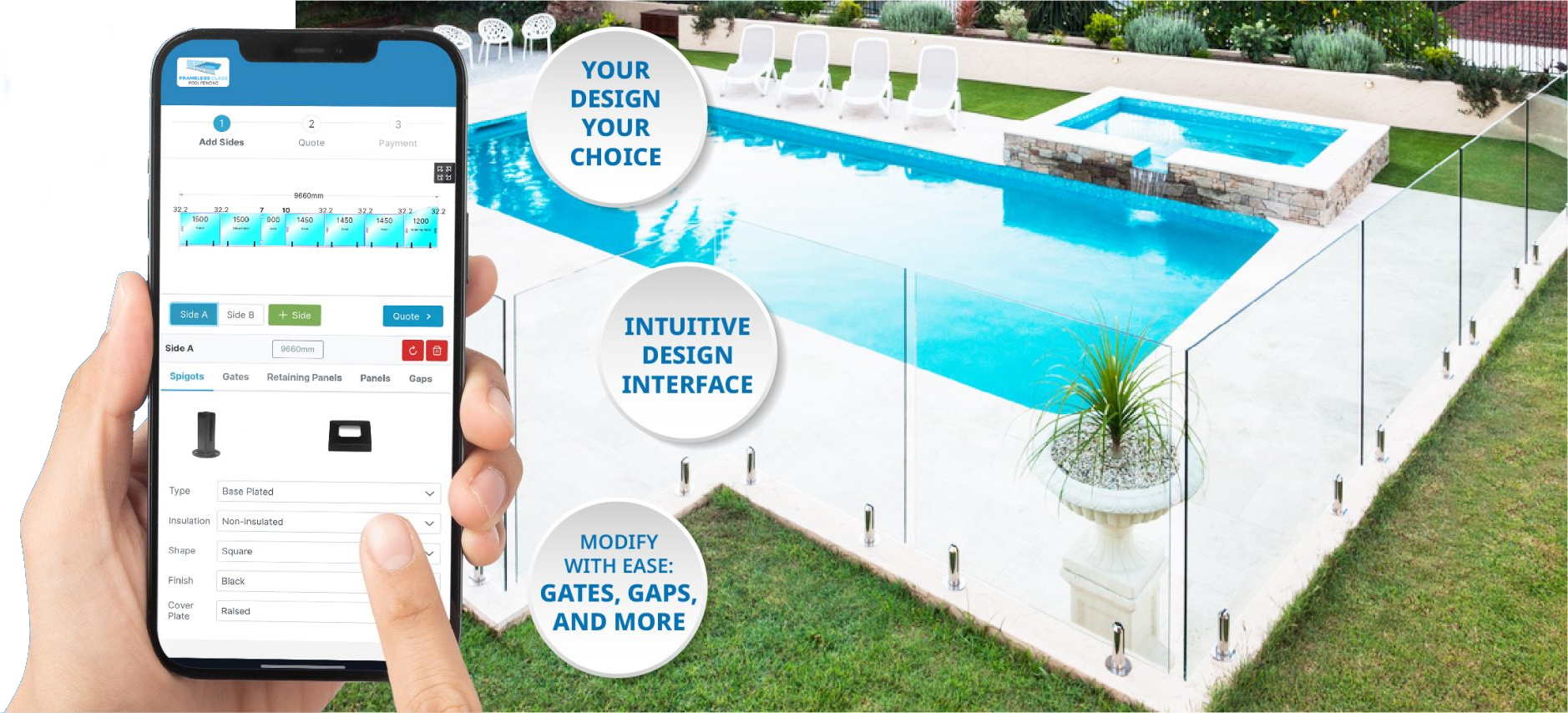
Using Our Frameless Glass Pool Fence Calculator: Quick and Easy Guide
1. Enter The First Fence Run Measurement
Start by entering the length of your fence run into our calculator. For instance, for an 8.43 metre fence, you would input 8430mm. Then, simply click the green “Start” button to begin calculating.
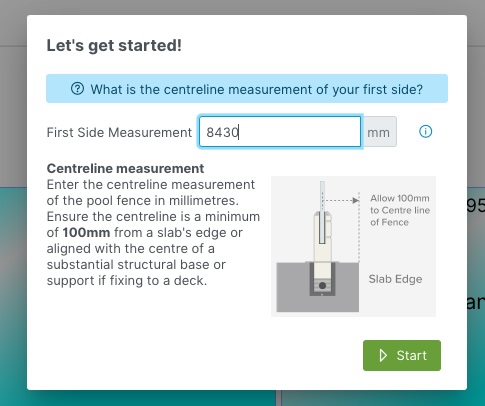
2. Use the Pool Fence Calculator to Choose Your Spigot Type
Next, choose the spigot that’s right for your project. Our options include:
- Core Drilled
- Base Plated
- Edge Mount
- Side Mount
It’s important to note that if your spigots are within 1.25 metres of the water’s edge, we recommend considering insulated spigots.
Choosing the right shape and cover plate complements your design preferences and ensures structural integrity.
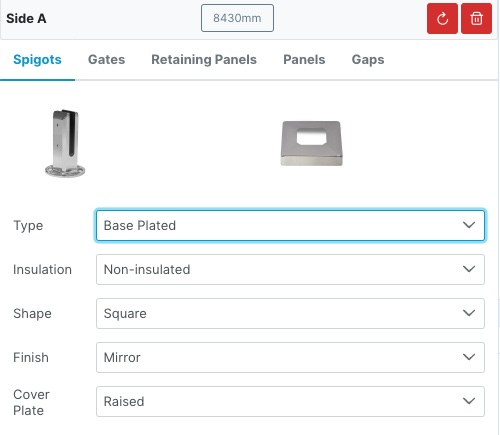
3. Add, Edit, Move and Modify your gate
To incorporate a gate into your design, simply press the “Gates” button and select “Yes” if a gate is required.
Furthermore, you can easily reposition the gate by using the left and right arrows or place it in the centre. This feature proves invaluable when you have an odd number of panels, as it automatically adds an extra panel to accommodate a gate in the centre. For precise gate placement, such as aligning with the centre of a footpath, utilise the “Exact” button and enter the measurement from the gate’s centre to the left side of the fence. Next , choose your gate’s width, hinge type, side, and finish for the gate hardware.
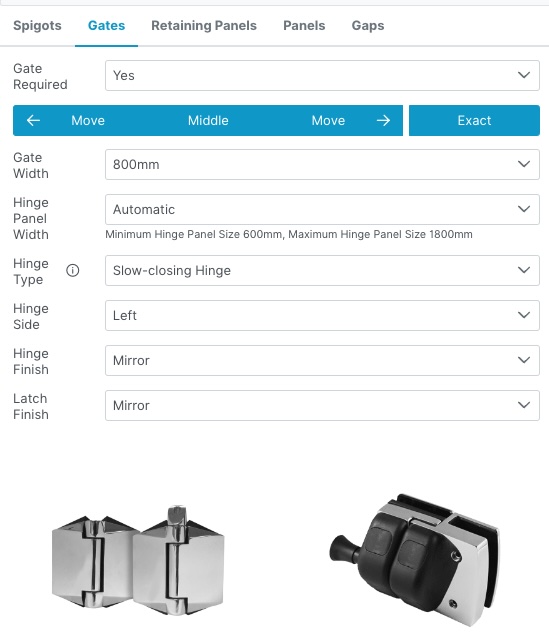
4. The Pool Fence Calculator Can Add Raked Panels if Required
If you’re dealing with steps or slopes, our calculator makes adding raked panels straightforward. These panels ensure your fence meets safety standards and looks great, no matter the landscape.
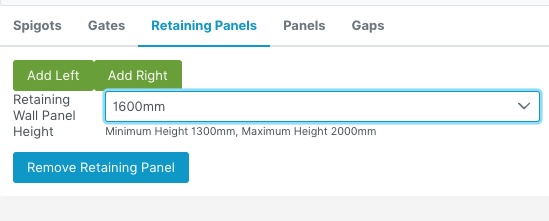
5. Maximum Panel Width
Customise your maximum panel width. With base plate or side mount spigots, the default maximum is 1550mm. For core drilled spigots, it’s 2000mm. This helps in windy conditions and/or simplifies installation due to panel weight.
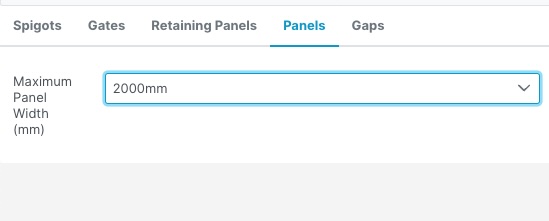
6. Gap Sizes
A gap size of 35mm is typically most appealing. The calculator targets this size to balance looks and practicality. This avoids the appearance of error or material scrimping, and maintains consistency throughout your fence.
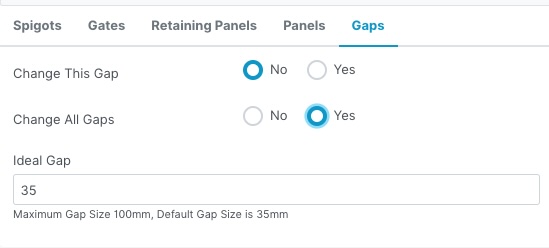
7. Add More Sides
For more fence runs, hit the green “+ Side” button. You can add gates and tweak each section as needed. The spigot you used for the first side is automatically selected for new sections, making the process smoother.
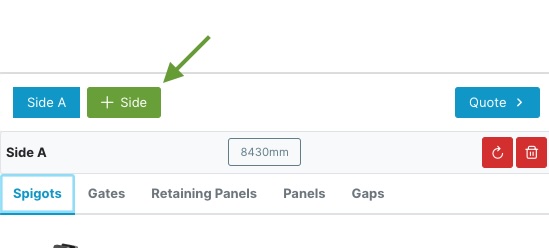
8. Get Your Frameless Glass Pool Fence Quote
When you’re done, click the blue “Quote” button for an itemised cost breakdown. Enter your details to get this quote and a shipping estimate emailed to you, ensuring you know the full cost upfront.
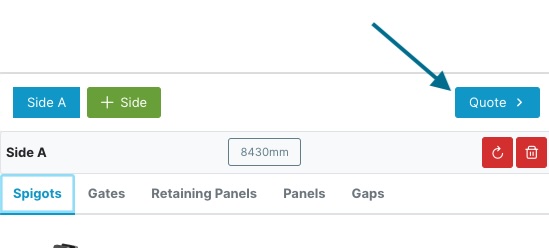
9. Pro Tips for Effortless Calculator Navigation
- Use the zoom-in and zoom-out feature on the diagram to inspect finer details.
- Click on specific items in the diagram to quickly access available options. For example, clicking on a gate allows you to edit or change it, while clicking on a gap (excluding latch or hinge gaps) allows you to adjust that gap or all gaps along that length.
- Set the spigots that will be used most frequently when working on Side A as the default spigot type for adding other sides, simplifying the customisation process.
- If you make a mistake with a side, you have the option to reset or delete it using one of the red buttons.
- If needed, you can add or delete items directly from the quote page, providing you with complete control and flexibility during the design process.